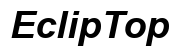How to Add a GIF Keyboard on iPhone
Introduction
Expressive texting has become a staple of modern communication. If you’re using an iPhone, you might wonder how to enhance your texts with GIFs. Adding a GIF keyboard is a quick and easy way to make your messages more lively and expressive. In this article, we’ll cover everything from understanding what GIF keyboards are, to downloading, installing, and using them on your iPhone.
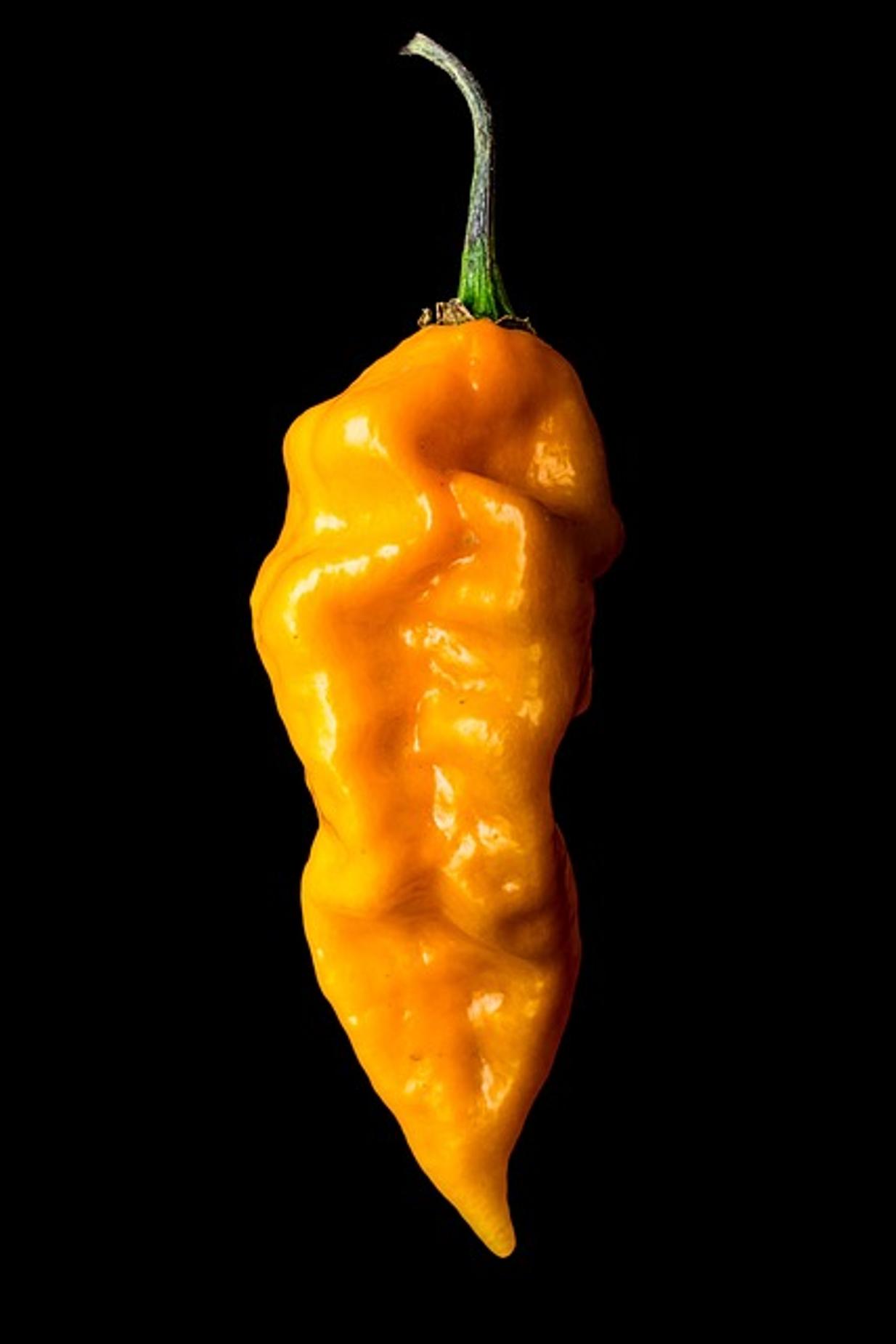
Understanding GIF Keyboards
GIF keyboards are specialized applications that allow you to search for and send GIFs directly from your messaging app. Unlike traditional text keyboards, GIF keyboards provide a library of animated images that can add a visual and emotional element to your messages.
Featuring a multitude of categories, these keyboards enable you to find the perfect GIF—for any occasion—within seconds. Some GIF keyboard apps even allow you to create personalized GIFs, which can be particularly memorable to recipients. The functionality goes beyond mere aesthetics; it’s about making your digital conversations more engaging and fun.

Preparing Your iPhone
Before you proceed with downloading a GIF keyboard app, make sure your iPhone is ready. For optimal performance, it's best to have the latest iOS version installed. Here’s how you can check and update:
- Open Settings: Tap the gear icon on your home screen.
- Navigate to General: Scroll down and select 'General'.
- Select Software Update: Tap on 'Software Update' to see if there are any updates available.
Keeping your iPhone updated ensures that any new apps you install, including GIF keyboards, will function smoothly.
Downloading a GIF Keyboard App
The next step is to download a GIF keyboard app. Here, we’ll highlight some top-recommended apps and provide a step-by-step download guide.
Top Recommended Apps
- GIPHY: Known for its extensive library and user-friendly interface.
- Tenor: Offers easy search options and integrates well with various messaging apps.
- GIF Keyboard by Tenor: Provides not just GIFs but also stickers and emojis.
Step-by-Step Download Guide
- Open the App Store: Locate and tap the App Store icon on your home screen.
- Search for the App: Use the search bar to type the name of the GIF keyboard app you wish to download.
- Select and Download: Click on the app, then tap the 'Get' button, followed by 'Install'.
- Authenticate if Needed: Use Face ID, Touch ID, or your Apple ID password to confirm the download.
Your chosen GIF keyboard app will start downloading and be installed automatically on your iPhone.
Adding the GIF Keyboard to Your iPhone
Once your chosen GIF keyboard app is downloaded, you’ll need to add it to your list of active keyboards.
Navigating to Keyboard Settings
- Open Settings: Locate and tap the gear icon on your home screen.
- Navigate to General: Scroll down and tap on 'General'.
- Select Keyboard: Tap on 'Keyboard' then 'Keyboards'.
Enabling Full Access
- Add New Keyboard: Tap 'Add New Keyboard' and choose your downloaded GIF keyboard app from the list.
- Enable Full Access: Tap on the newly added keyboard, then toggle on 'Allow Full Access'. A prompt will appear explaining what full access means; tap 'Allow'.
Granting full access is essential for enabling all the features of your GIF keyboard, making sure you can search and send GIFs without any hitches.
Using Your New GIF Keyboard
Now that your GIF keyboard is set up, you can start using it to make your messages more expressive and fun.
Switching Keyboards During Texting
- Open a Texting App: Launch Messages, WhatsApp, or any app where you’d like to use the GIF keyboard.
- Switch Keyboards: Tap on the globe icon or hold the globe icon and select your GIF keyboard.
Searching and Sending GIFs
- Search for GIFs: Use the built-in search bar to find the perfect GIF for your message.
- Send GIFs: Tap on the GIF you wish to send; it will be automatically inserted into your message.
Customizing Your GIF Keyboard
Most GIF keyboards offer customization options to tailor your experience.
Personalization Settings
- Open the GIF Keyboard App: Navigate to the app from your home screen.
- Explore Settings: Find settings related to theme, layout, and preferred categories.
Managing Favorites
- Mark Favorites: When you find a GIF you particularly like, mark it as a favorite.
- Access Favorites Quickly: Use the favorites tab within the app to quickly access your most loved GIFs.
Troubleshooting Common Issues
Encountering problems? Here are some common issues and how to resolve them.
Keyboard Not Appearing
- Restart Phone: Restarting can sometimes solve minor bugs.
- Check Keyboard Settings: Ensure the GIF keyboard is listed and enabled in your keyboard settings.
Access and Privacy Concerns
Full access required by some keyboards can raise privacy concerns. Understand that granting full access means the app can transmit anything you type, including personal data, to its servers. Always read privacy policies before installation.

Conclusion
Adding a GIF keyboard to your iPhone is a fantastic way to enrich your messaging experience. By following these steps, you can easily download, install, and customize a GIF keyboard, ensuring you have an engaging, expressive way to communicate.
Frequently Asked Questions
How do I delete a GIF keyboard on my iPhone?
To delete a GIF keyboard, go to Settings > General > Keyboard > Keyboards. Swipe left on the keyboard you wish to delete and tap 'Delete'.
Can I use multiple GIF keyboard apps at the same time?
Yes, you can add multiple GIF keyboard apps by following the keyboard addition steps and switching between them as needed.
Are there privacy concerns with GIF keyboards?
Some GIF keyboards require full access, which could transmit typed data to their servers. Always review the privacy policy and understand the data collection practices before granting full access.