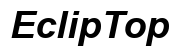How to Connect Bluetooth Headphones to Xbox Series X
Introduction
If you're eager to connect Bluetooth headphones to your Xbox Series X, you're not alone. Many gamers want the freedom of a wireless audio experience while diving into their favorite games. Unfortunately, the Xbox Series X does not support Bluetooth connectivity natively. However, this does not mean you can't use Bluetooth headphones. In this blog, we'll explore various methods to connect your Bluetooth headphones to your Xbox Series X, troubleshoot common connection issues, and provide some additional tips.

Methods to Connect Bluetooth Headphones
Various methods can enable the connection of Bluetooth headphones to your Xbox Series X. Below, we delve into three primary approaches: using a Bluetooth adapter, utilizing an audio transmitter, and enabling Bluetooth through your TV.
Using a Bluetooth Adapter
One effective method to connect Bluetooth headphones to your Xbox Series X is through a Bluetooth adapter. Here's how you can do it:
- Choose the Right Adapter: Select a Bluetooth adapter compatible with Xbox Series X, which plugs into the controller's headphone jack.
- Pair the Adapter: Turn on the Bluetooth adapter and set it to pairing mode.
- Pair Your Headphones: Put your Bluetooth headphones in pairing mode. This usually involves holding down the power button until an LED blinks rapidly.
- Connect: The adapter and headphones should recognize each other and establish a connection, indicated by a solid color light on both devices.
Using a Bluetooth adapter is convenient and affordable. However, ensure you select a high-quality adapter to avoid audio quality issues.
Utilizing an Audio Transmitter
Another method is to use an audio transmitter. Here's a step-by-step guide:
- Purchase an Audio Transmitter: Choose a transmitter specifically designed for Xbox Series X. It connects via an optical cable or auxiliary input.
- Connect the Transmitter: Attach the transmitter to your Xbox Series X. This may require plugging into the optical audio port or the USB port, depending on the model.
- Pair with Headphones: Set the transmitter to pairing mode and do the same with your Bluetooth headphones.
- Establish Connection: The devices should pair automatically. Confirm the connection by checking for a solid light on the transmitter.
An audio transmitter provides a stable connection but can be slightly more expensive than a Bluetooth adapter. Additionally, it allows more flexibility in connecting various wireless audio devices.
Enabling Bluetooth Through Your TV
If your TV supports Bluetooth, this can be an efficient method:
- Verify Bluetooth Capability: Ensure your TV has Bluetooth audio output settings.
- Access Audio Settings: Navigate to your TV's audio settings via the menu.
- Enable Bluetooth: Turn on Bluetooth and set your TV to pairing mode.
- Pair Your Headphones: Put your Bluetooth headphones into pairing mode. Your TV should discover and connect to the headphones.
- Adjust Audio Output: Set your TV's audio output to Bluetooth, ensuring the audio streams directly to your headphones.
Enabling Bluetooth through your TV is a straightforward and cost-effective solution, provided your TV supports it. Having discussed the methods, it is now essential to understand common issues you might face while connecting your Bluetooth headphones and how to solve them.

Troubleshooting Connection Issues
Encountering issues while connecting Bluetooth headphones to your Xbox Series X can be frustrating. Below are common problems and their solutions:
- Headphones Not Pairing:
- Confirm adapter or transmitter compatibility with your headphones.
-
Ensure both devices are in pairing mode simultaneously.
-
Audio Lag:
- Use low latency Bluetooth devices.
-
Check if the adapter or transmitter has an aptX Low Latency codec and ensure your headphones support it.
-
Frequent Disconnections:
- Ensure no obstacles between the headphones and the transmitter.
- Maintain a short distance between connected devices for stable signals.
- Check battery levels of both the transmitter and headphones, ensuring they are adequately charged.
Troubleshooting can resolve most connection issues swiftly, allowing for an uninterrupted gaming experience. Moving forward, there are additional tips that can further enhance your overall experience.

Additional Tips
To enhance your gaming experience, consider these additional tips:
- Invest in Quality Devices: Higher-quality adapters, transmitters, and headphones offer better sound quality and fewer connectivity issues.
- Update Firmware: Ensure your devices are updated with the latest firmware for optimal performance.
- Check Compatibility: Always verify that your Bluetooth devices are compatible with Xbox Series X.
- Use Official Accessories: Whenever possible, use officially licensed Xbox accessories for guaranteed compatibility.
- Experiment with Settings: Adjust in-game audio settings and device equalizers to achieve the best sound experience.
Implementing these tips can significantly improve your overall gaming audio experience.
Conclusion
Connecting Bluetooth headphones to your Xbox Series X might seem challenging initially, but with the right method and tools, it becomes a straightforward process. Whether you opt for a Bluetooth adapter, an audio transmitter, or leveraging your TV's Bluetooth capabilities, each method can enhance your gaming audio experience. Remember to troubleshoot any issues and apply additional tips to ensure optimal performance. Enjoy your wireless gaming session seamlessly!
Frequently Asked Questions
Can I connect Bluetooth headphones directly to Xbox Series X without an adapter?
No, the Xbox Series X does not support direct Bluetooth connectivity for audio devices. An adapter, transmitter, or another workaround is required.
How do I know if my Bluetooth headphones are compatible with Xbox Series X?
Most Bluetooth headphones can be connected via an adapter or transmitter. Check device specifications, ensuring they support low latency audio for optimal performance.
What should I do if my Bluetooth headphones experience audio lag while gaming?
Audio lag can often be resolved by using devices with aptX Low Latency codec or reducing the distance between the Bluetooth devices. Using high-quality devices can also help mitigate latency issues.