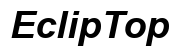How Do I Reset Blink Camera for New Owner
Introduction
Resetting your Blink Camera before transferring it to a new owner is crucial to protect your privacy and ensure the device works seamlessly for the new user. This comprehensive guide will walk you through the steps to reset your Blink Camera, unlink it from your Blink account, perform a hard reset, and prepare it for the new owner. Each section provides clear instructions and tips to prevent any issues during the process. By following our guide, you can ensure the Blink Camera is ready for its new home without any hassle.

Why Resetting Your Blink Camera is Important
Resetting your Blink Camera when preparing to sell or give it to someone else is a vital step in protecting your security and the new owner’s user experience. Here are several reasons why this action is so important:
-
Security: Leaving your Blink Camera connected to your account poses a security risk, as the new owner could inadvertently access your recorded footage or personal settings. Resetting the device ensures none of your private data is transferred with the camera.
-
Proper Functionality: For the new owner to set up and use the camera properly, it needs to be removed from your account entirely. Failure to reset the camera can lead to setup issues and prevent the new owner from linking the camera to their account.
-
Ownership Transfer: A reset ensures that the device is officially handed over to the new owner with no binding ties. The clean slate allows the new user to start fresh, performing the setup as they prefer without inherited settings or configurations that may not be suitable for their needs.
Preparing for the Reset
Upon recognizing the importance of resetting your Blink Camera, the next step is adequately preparing for the process.
Gathering Information
Before you begin, make sure you have access to your Blink account login details and the camera's serial number. You may need this information during the unlinking process. Additionally, if the camera is part of a larger Blink system, note the configuration to re-establish it later if required.
Ensuring Battery Life and Connectivity
Ensure that your Blink Camera has enough battery life to complete the reset process, or connect it to a power source if required. Also, make sure that the camera has a stable network connection. Interruptions during the reset could cause complications and require you to restart the entire process.

Removing the Blink Camera from Your Account
Once you have prepared adequately, you can proceed to unlink the Blink Camera from your Blink account.
Unlinking from Your Blink Account
- Open the Blink App on your smartphone or tablet and log in using your credentials.
- Navigate to the Settings Menu, and tap on the camera you wish to reset.
- Select Device Info. Here, you will find an option to remove the device.
- Tap on 'Delete Device'. Confirm the action when prompted. This will unlink the camera from your account.
Confirming Device Removal
After you’ve performed the steps:
- Go back to the list of devices on your Blink app.
- Ensure that the camera no longer appears in the list of connected devices.
- If the camera is still visible, repeat the unlinking process to ensure it has been properly removed.
Performing the Hard Reset
After unlinking the camera, the next step is to perform a hard reset to erase all settings and data.
Locating the Reset Button
- Identify the Reset Button: Typically located at the back or bottom of the Blink Camera. For more specific information, refer to the camera's user manual.
Executing the Hard Reset
- Press and Hold the Reset Button: Use a small tool, such as a paperclip, to press and hold the reset button. You might need to hold it for around 15-30 seconds.
- Wait for the Indicators: Release the button once you see the LED light flash, indicating the reset process has started. The camera will reboot to its factory settings.
Troubleshooting Common Issues
- Non-responsive Reset Button: Ensure you’re holding the button long enough and applying sufficient pressure. Check if the camera is powered correctly.
- Camera Not Detected: Make sure the camera is in range of the Wi-Fi network and the signal is strong.
- Fail to Reset: If problems persist, repeat the reset steps or consult Blink’s customer support for further assistance.
Setting Up the Camera for the New Owner
With the Blink Camera reset and unlinked from your account, it's ready for the new owner.
Preparing Setup Instructions
Provide clear setup instructions for the new owner:
- Downloading the Blink App: Guide them to download the Blink app from the App Store or Google Play Store.
- Creating a Blink Account: Ask the new owner to create their account or log in using their existing details.
- Adding the New Device: Advise them to follow the app’s steps to add the camera, ensuring the device has a stable internet connection for a smooth setup.
Transferring Ownership and Information
Share the necessary information:
- Manual and User Guides: Hand over any physical user manuals or setup guides.
- Serial Number: Provide the camera's serial number, which might be required during setup or future support calls.

Conclusion
Resetting your Blink Camera before transferring it to a new owner is an essential step in ensuring both security and functionality. By following our complete guide, you can ensure that the camera is unlinked from your account, reset to factory settings, and properly set up for the new owner. This seamless transition helps prevent any security issues and ensures the new user has a hassle-free experience with their Blink Camera.
Frequently Asked Questions
What should I do if the reset button is not working?
If the reset button is unresponsive, ensure the camera has enough power and you’re pressing the button correctly. If issues persist, contact Blink customer support for technical assistance.
Can I reset the camera without removing it from my account?
No, the camera must be unlinked from your Blink account before performing a reset. This ensures that the new owner can register and set up the camera with their account without any issues.
How do I ensure the new owner has access to the camera?
After resetting and unlinking the camera, provide the new owner with the serial number and setup instructions. This will help them add the camera to their Blink account and complete the setup process easily.