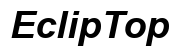How to Connect Your Altec Lansing Speakers: A Comprehensive Guide for 2024
Introduction
Connecting your Altec Lansing speakers is a straightforward process, providing you with immersive sound experiences for all your needs. Whether you are setting up for a Bluetooth or wired connection, this guide will walk you through the entire process. Ensure optimal performance and troubleshoot common issues with ease while enjoying the quality sound that Altec Lansing is known for. Let's dive into getting your speakers connected!

Types of Altec Lansing Speakers
Altec Lansing offers a variety of speakers to cater to different preferences and needs. Here's a quick overview:
- Portable Bluetooth Speakers: These are perfect for on-the-go use. They are compact, lightweight, and offer wireless connectivity.
- Home Speakers: Designed for stationary use, these speakers provide superior sound quality for indoor environments.
- Wired Speakers: These high-performance speakers offer a stable connection and are commonly used in professional settings.
- Smart Speakers: Integrated with AI assistants like Alexa, these speakers combine sound quality with smart home convenience.
Understanding the types of Altec Lansing speakers you have will help you follow the right connection steps.
Connecting Bluetooth Altec Lansing Speakers
Bluetooth connectivity is one of the easiest ways to connect your Altec Lansing speakers. Follow these steps to pair your devices seamlessly.
Steps to Connect Bluetooth Speakers
- Turn on the Speaker: Power on your Altec Lansing speaker by pressing the power button.
- Activate Bluetooth: Ensure that the Bluetooth function on your speaker is enabled. This is often indicated by a flashing blue light.
- Enable Bluetooth on Your Device: On your phone, tablet, or computer, go to the Bluetooth settings and turn it on.
- Search for Devices: Your device will begin searching for available Bluetooth connections. Look for your Altec Lansing speaker in the list.
- Pair the Devices: Select your Altec Lansing speaker from the list of available devices. Confirm the pairing request on both the speaker and your device if prompted.
- Test the Connection: Play a song or video to ensure the sound is coming through the speaker.
Troubleshooting Bluetooth Connection Issues
If you encounter any issues while connecting via Bluetooth, try the following steps:
- Ensure the Speaker is in Pairing Mode: Double-check that your speaker is in pairing mode with the indicator light flashing.
- Restart Devices: Switch off both your speaker and device, then turn them back on and attempt to connect again.
- Forget and Re-Pair the Speaker: In your device's Bluetooth settings, remove ('forget') the speaker, then restart the pairing process.
- Update Bluetooth Drivers: Ensure your device's Bluetooth drivers are up to date. Check for updates and install if available.
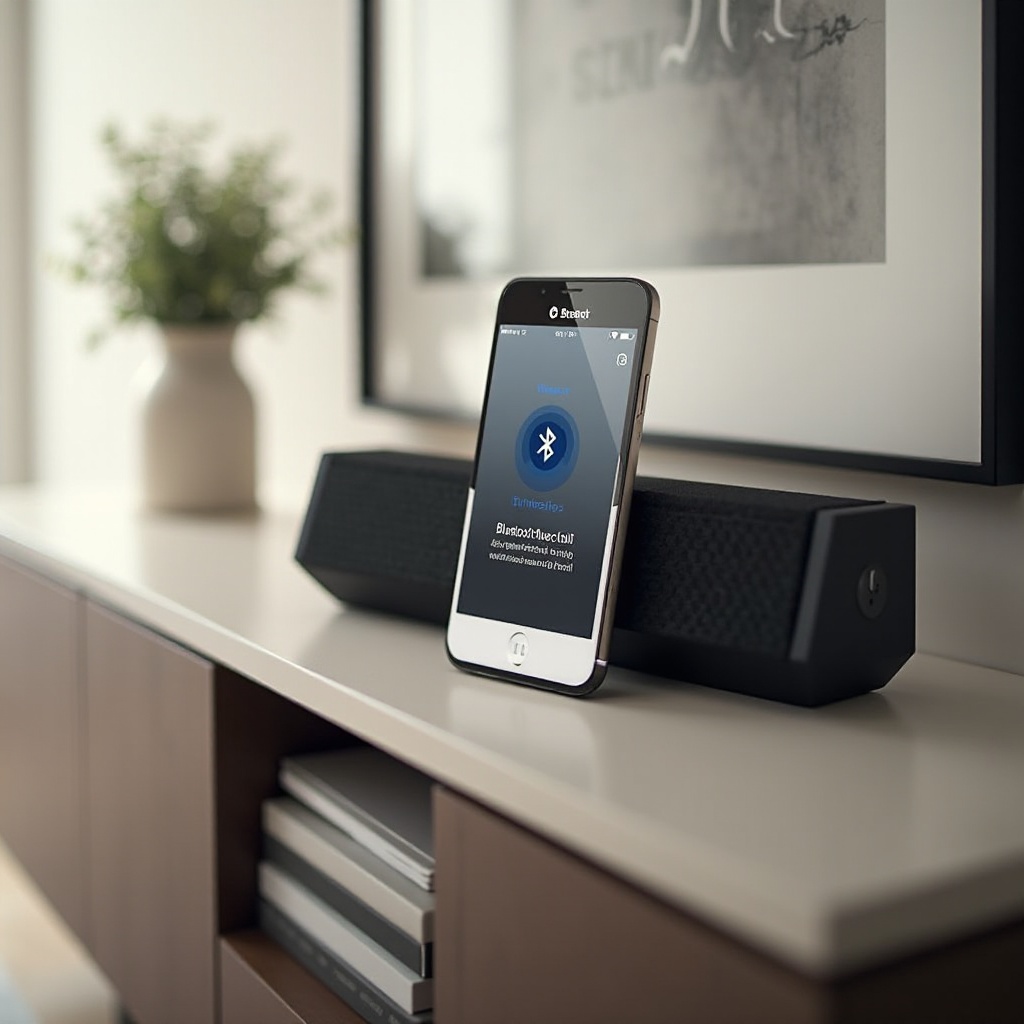
Connecting Wired Altec Lansing Speakers
Wired connections can offer a more stable audio experience compared to wireless options. Here’s how to set it up.
Steps to Connect Wired Speakers
- Identify Ports: Locate the audio output port on your device and the input port on your Altec Lansing speaker.
- Use the Appropriate Cable: Typically, a 3.5mm auxiliary cable or RCA cable is used.
- Connect the Cable: Insert one end of the cable into the audio output port on your device and the other end into the input port on the speaker.
- Power on the Speaker: Turn on your Altec Lansing speaker.
- Select Audio Source: On your device, ensure the audio output is set to the connected speakers.
Troubleshooting Wired Connection Issues
- Check Cable Connections: Make sure the cables are securely plugged in.
- Test with Another Cable: The issue could be with the cable itself. Try using a different one.
- Check Volume Settings: Ensure the volume on both your device and the speaker is turned up.
Connecting via Additional Methods
For additional connectivity options, here's how to use auxiliary cables or connect through an AV receiver.
Using Auxiliary Cable
- Connect the Auxiliary Cable: Insert the auxiliary cable into the headphone jack of your device.
- Plug into the Speaker: Connect the other end of the cable to the auxiliary input on the speaker.
- Power and Play: Turn on your speaker and play audio from your device.
Connecting Through AV Receiver
- Cable Setup: Use HDMI or optical cables for connecting an AV receiver.
- Connect to Speaker: Link the output port of the AV receiver to the input port of your Altec Lansing speaker.
- Configure Audio Source: On the AV receiver, set the correct audio input source corresponding to the port used.
- Power Up Receiver and Speaker: Ensure both the receiver and the speaker are turned on, then test the setup.

Optimizing Speaker Performance
To get the best out of your Altec Lansing speakers, some optimization tips are essential.
Firmware Updates
- Visit the Manufacturer's Website: Go to the Altec Lansing support page.
- Search for Your Model: Find your speaker model in the list of products.
- Download Updates: Follow the instructions to download and install the latest firmware updates.
Tweaking Audio Settings
- Use Equalizer Settings: Adjust the audio output on your device by modifying the equalizer settings to suit your preferences.
- Position Your Speaker: Properly place your speaker in an optimal position to enhance sound quality.
- Reduce Interference: Minimize obstacles between the speaker and the playback device in case of Bluetooth connections.
Conclusion
Connecting your Altec Lansing speakers is a simple process that significantly enhances your audio experience. Whether you choose a Bluetooth or wired setup, following these steps ensures smooth connectivity and optimal performance. Keep your devices updated and tailored to your audio preferences for the best sound experience.
Frequently Asked Questions
How do I reset my Altec Lansing speaker?
To reset your Altec Lansing speaker, press and hold the power button for about 10 seconds until the speaker turns off and back on. This restores factory settings.
Can I connect multiple devices to my Altec Lansing speaker?
Yes, you can connect multiple devices. However, only one device can play audio at a time. It will switch to the device that connects most recently.
Why is my Altec Lansing speaker not connecting?
If your speaker isn't connecting, ensure it's in pairing mode, check that the batteries are charged, restart the device, or try forgetting the speaker and re-pairing it.