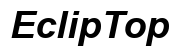How to Fix the iPhone 15 Pro Max Screen Stays On Issue
Introduction
Nothing can be more frustrating than dealing with an iPhone 15 Pro Max screen that refuses to turn off. This unwelcome disruption not only drains your battery but can also cause unwanted distractions. Fortunately, addressing this issue doesn't require a visit to the Apple store. In most cases, it's something you can remedy on your own with just a bit of time and patience. In this blog post, we will explore why your iPhone 15 Pro Max screen might remain lit and walk you through the steps to resolve it.

Understanding the Issue
Before diving into the solutions, it's crucial to understand the core problem. A screen that stays on continuously on your iPhone 15 Pro Max implies that the device isn't entering sleep mode. This issue can significantly deplete the battery, potentially rendering your phone unusable for extended periods. Identifying the root cause is essential for applying the right fix.
The software and hardware of an iPhone are designed to work in harmony to provide an optimal user experience. But sometimes, glitches and misconfigurations disrupt their synchronization, leading to problems like the screen staying on.
Reasons Behind the iPhone 15 Pro Max Screen Staying On
Several factors can lead to the iPhone 15 Pro Max screen remaining on. Let's delve into the common causes:
Software Glitches
iOS updates occasionally introduce bugs that affect the screen's behavior. These glitches might prevent the phone from entering sleep mode correctly.
Display Settings Misconfiguration
A misconfigured setting within your display options might cause the screen to stay active. For example, 'Auto-Lock' might be set to 'Never'.
Sensor Malfunctions
The proximity sensor located near the front camera helps in turning off the display when the device is close to your face. If this sensor is faulty, the screen may not turn off as intended.
Third-Party App Interferences
Certain applications, particularly those not updated regularly, can interfere with the phone's settings and cause the screen to remain on continuously.
Troubleshooting Steps
To fix this issue, you can start with some basic troubleshooting steps. These initial steps often resolve the screen staying on problem.
Restarting the Device
Restarting your device can often resolve minor software issues. Here's how to restart your iPhone 15 Pro Max:
- Restart your iPhone: Hold down the side button and either volume button, then slide to power off. Wait for a few seconds and turn it back on.
Updating iOS
Ensure that your iPhone is running the latest version of iOS as updates can resolve various glitches:
- Update the iOS software: Go to Settings > General > Software Update, and install any available updates. This simple step can fix bugs that potentially cause the screen to stay on.
Resetting Display Settings
Sometimes display settings may be misconfigured. Verify and reset them if needed:
- Check and reset display settings: Navigate to Settings > Display & Brightness > Auto-Lock, and set it to a time interval that suits you, like 1 or 2 minutes.
Checking for Faulty Apps
If an app is causing the screen to stay on, identifying and removing it can help:
- Identify and remove faulty apps: Long-press the app icon until it jiggles, then tap the 'x' to delete problematic apps. Or you can do this through Settings > General > iPhone Storage.

Advanced Fixes and Professional Help
If basic troubleshooting doesn't solve the issue, consider these advanced fixes.
Restoring iPhone via iTunes or Finder
Restoring your iPhone can resolve more serious software issues:
- Restore via iTunes or Finder: Connect your iPhone to a computer. Open iTunes or Finder, and select Restore iPhone. This process reinstalls the iOS and can fix underlying software issues.
Visiting Apple Support
If restoring your iPhone doesn't help, your best bet may be to seek professional help from Apple:
- Apple Support: If restoring your iPhone doesn't help, your best bet is to visit Apple Support. They can diagnose and resolve hardware-related issues, such as sensor malfunctions.
Third-Party Repair Services
When your device is out of warranty, or if you prefer an alternative to Apple Support:
- Consider third-party repair: When out of warranty, third-party repair services can provide a viable alternative. Ensure they are reputable service providers for the best outcome.
Preventive Measures to Avoid Screen Issues
Regular maintenance and awareness can prevent the screen from staying on in the future. Here are some tips:
Regular Updates
- Keep your iOS updated: Regularly update to the latest iOS version to ensure you receive necessary bug fixes and improvements.
Care for Hardware
- Handle with care: Avoid dropping or exposing your phone to elements as it can damage sensors and other hardware.
Monitoring Third-Party Apps
- Be cautious with apps: Only install apps from trusted developers and keep them updated to avoid software conflicts.

Conclusion
Fixing the iPhone 15 Pro Max screen staying on issue doesn't have to be a daunting task. By following the steps outlined above, you can troubleshoot and resolve the problem effectively. Whether it's adjusting display settings or seeking professional help, taking the right steps will ensure your iPhone performs optimally.
Frequently Asked Questions
Why does my iPhone 15 Pro Max screen not turn off automatically?
This issue can be caused by software glitches, misconfigured settings, sensor malfunctions, or interfering third-party apps.
Can third-party apps cause my iPhone screen to stay on?
Yes, certain third-party apps with bugs or faulty updates can interfere with the phone's display settings, causing the screen to remain on.
What to do if none of the troubleshooting steps work?
If basic and advanced troubleshooting steps fail to resolve the issue, visit Apple Support or consider third-party repair services for a professional diagnosis and fix.