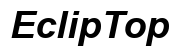How to Deregister Kindle Devices: A Comprehensive Guide
Introduction
Deregistering your Kindle device is a straightforward process that many users might encounter for various reasons. Whether you're selling your device, giving it away, or resolving some technical issues, knowing how to deregister your Kindle is essential. This comprehensive guide will walk you through the steps to deregister from your Kindle device, the Amazon website, and the Kindle app while also offering solutions to common problems you might face during the process.
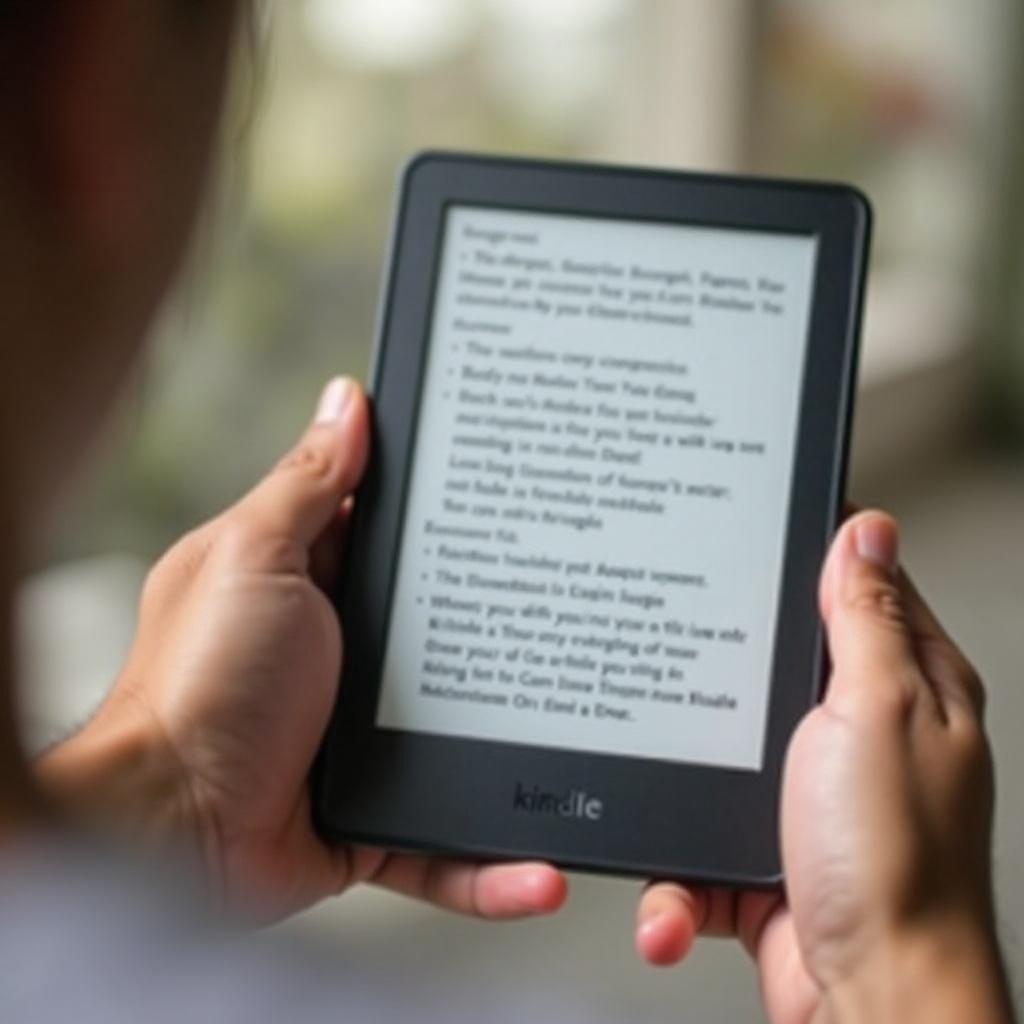
Why Deregistering Your Kindle is Important
Deregistering your Kindle device helps maintain your privacy and security. When you deregister, the device is removed from your Amazon account, ensuring that no one else can access your personal content and account settings. This step is crucial when you plan to sell or give away your Kindle. It also keeps your list of devices up-to-date and manageable.
Additionally, deregistering can troubleshoot certain issues, such as syncing problems or software glitches. By removing and re-adding the device, you can often resolve these problems, improving your overall reading experience.
Understanding the importance of deregistering your Kindle sets the stage for successfully following the steps below.
Step-by-Step Guide to Deregistering Your Kindle
To ensure a smooth process, follow the steps outlined below for the method that suits you best.
Deregistering Through Your Kindle Device
- Turn on Your Kindle: Start by turning on your Kindle device and ensuring it is connected to Wi-Fi.
- Go to Settings: From the home screen, tap the menu icon (three horizontal lines) in the top right corner and select 'Settings.
- Device Options: In the Settings menu, tap on 'Device Options.
- Deregister Your Kindle: Scroll down and select 'Deregister.' You will see a warning message explaining that your Kindle will no longer be registered to your account, and your content will be removed from the device. Confirm by tapping 'Deregister.
Your Kindle is now successfully deregistered from your account. You can now register it to another account if you wish.
Deregistering Through the Amazon Website
- Log in to Your Amazon Account: Open your web browser and go to Amazon.com, then sign in to your account.
- Manage Your Content and Devices: Hover over 'Accounts & Lists' and click on 'Manage Your Content and Devices.
- Devices Tab: Select the 'Devices' tab to see all the devices registered to your account.
- Select Your Kindle: Find the Kindle device you want to deregister from the list.
- Deregister: Click on the 'Deregister' button next to the device name. A confirmation message will appear to ensure you want to deregister the device. Confirm by clicking 'Deregister' again.
Your Kindle is now deregistered through the Amazon website. This can be handy if you don’t have access to the Kindle device itself.
Using the Kindle App to Deregister
If you need to use a mobile device or tablet, the Kindle app is an efficient way to manage your Kindle devices without accessing the main device itself.
- Open the Kindle App: Launch the Kindle app on your smartphone or tablet.
- Settings: Tap on the menu icon and select 'Settings.
- Registered Devices: Find and tap on 'Registered Devices.
- Deregister Your Device: Select the Kindle device you wish to deregister and tap 'Deregister.
Deregistering through the Kindle app is efficient when you're on the go and need to manage your devices quickly.
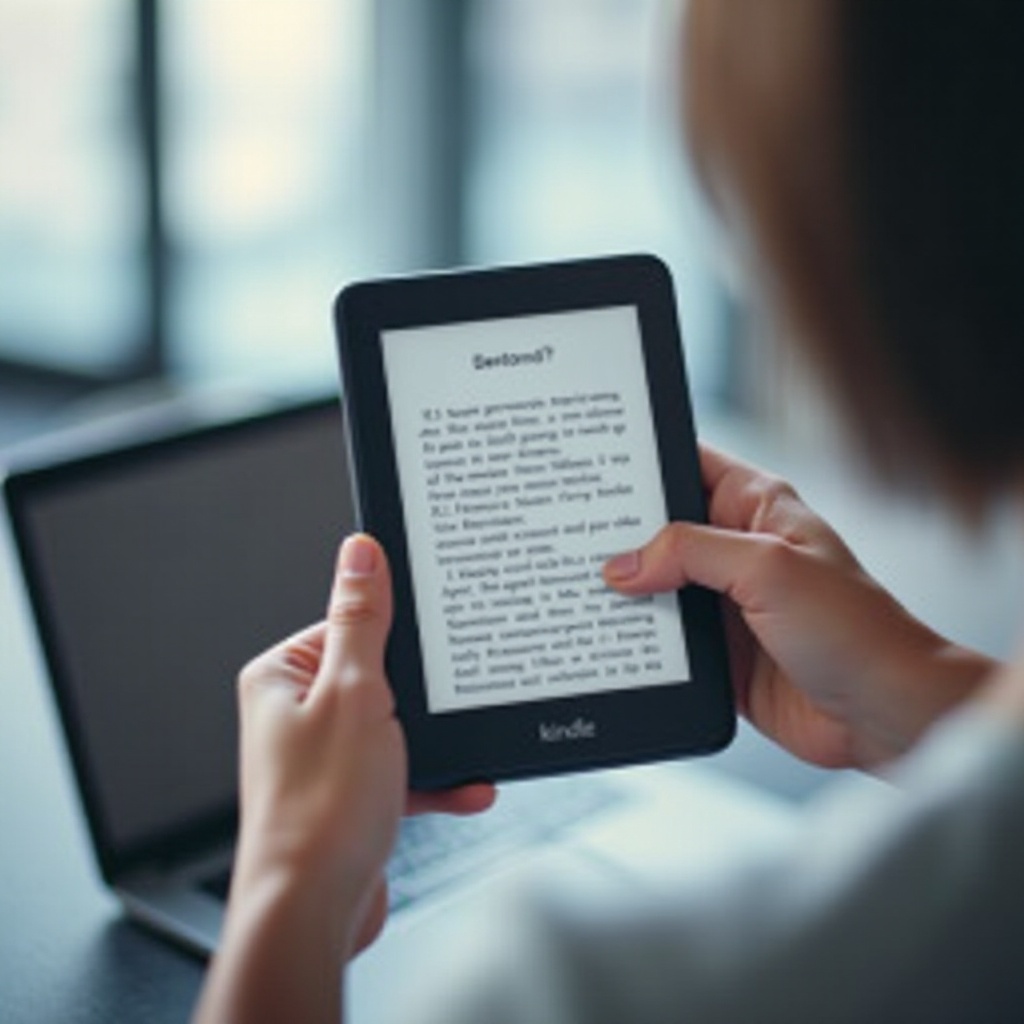
Troubleshooting Common Deregistration Issues
If you experience issues while attempting to deregister your Kindle, here are some possible solutions:
- Check Your Wi-Fi Connection: Ensure your Kindle is connected to a stable Wi-Fi connection. A weak signal may prevent successful deregistration.
- Software Update: Make sure your device software is up to date. Go to Settings > Device Options > Advanced Options > Update Your Kindle.
- Restart Your Device: Sometimes, a simple restart can resolve issues. Power off your Kindle, wait for a few seconds, and then turn it back on.
- Factory Reset: As a last resort, you can perform a factory reset. This will erase all content and settings from the device. Go to Settings > Device Options > Reset to Factory Defaults.
These solutions should help you overcome common hurdles encountered during the deregistration process.
Conclusion
Deregistering your Kindle device is a simple yet crucial step in managing your Amazon account and ensuring your data remains secure. By following the steps outlined above, you can easily deregister your Kindle device through the device itself, the Amazon website, or the Kindle app. Remember to troubleshoot any issues using the provided solutions.
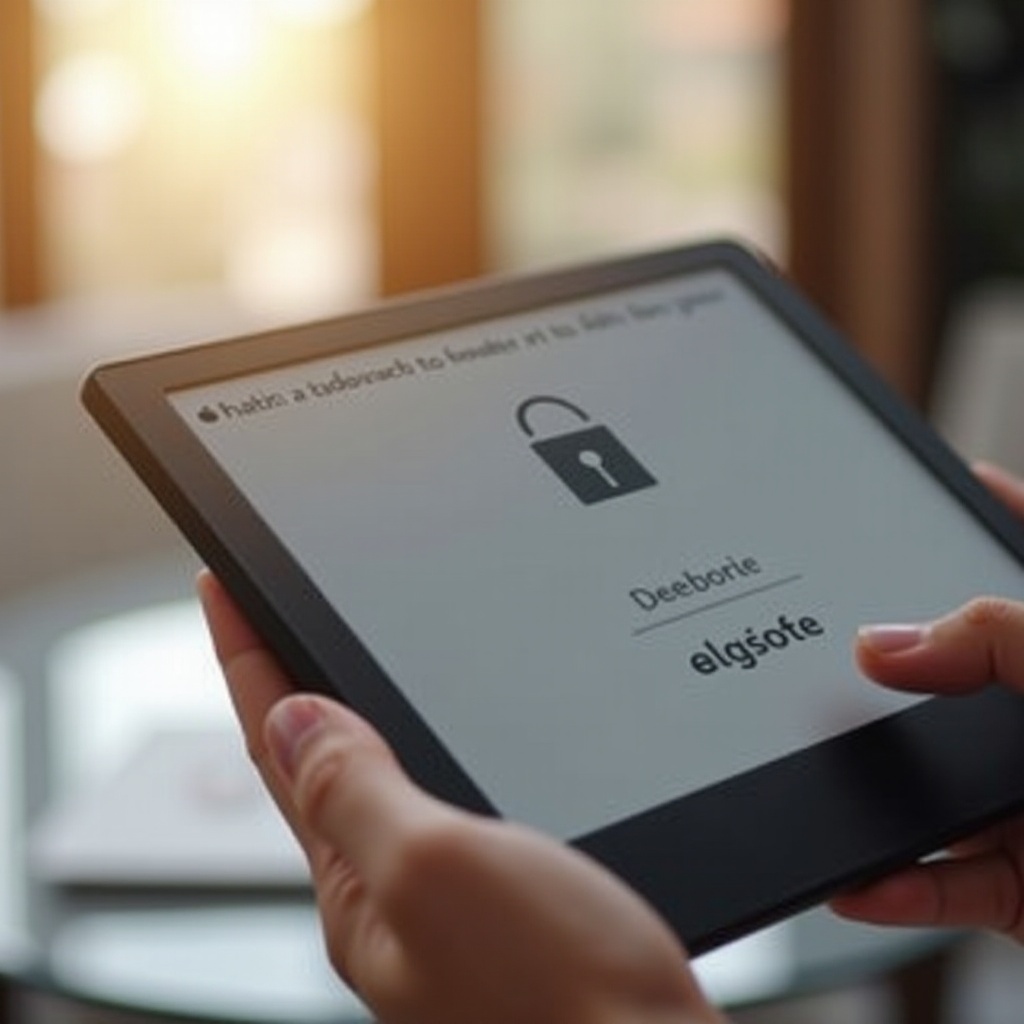
FAQs
Frequently Asked Questions
Can I Re-register a Deregistered Kindle Device?
Yes, you can re-register a deregistered Kindle device to the same or a different Amazon account. Simply go to the same settings menu on the device and select 'Register.' Follow the prompts to enter the new account information.
What Happens to My Content After Deregistering?
When you deregister a Kindle device, all downloaded content is removed. However, your purchases remain in your Amazon account and can be re-downloaded by registering the device again or accessing them from another registered device.
Can I Deregister a Kindle Device Remotely?
Yes, you can deregister your Kindle device remotely through the Amazon website. Log in to your Amazon account, go to 'Manage Your Content and Devices,' select the device, and choose 'Deregister.'