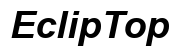Troubleshooting Guide: Why Your Laptop Charger Won't Charge
Introduction
Is your laptop refusing to charge despite being plugged in? This common issue can stem from various causes, making it a frustrating experience. In this comprehensive guide, we aim to walk you through a series of steps to identify and resolve the problem of a charger that won't charge your laptop. From inspecting physical components to considering software glitches, this troubleshooting manual covers all the bases. Let's dive into each step, providing detailed methods for diagnostics and fixes.
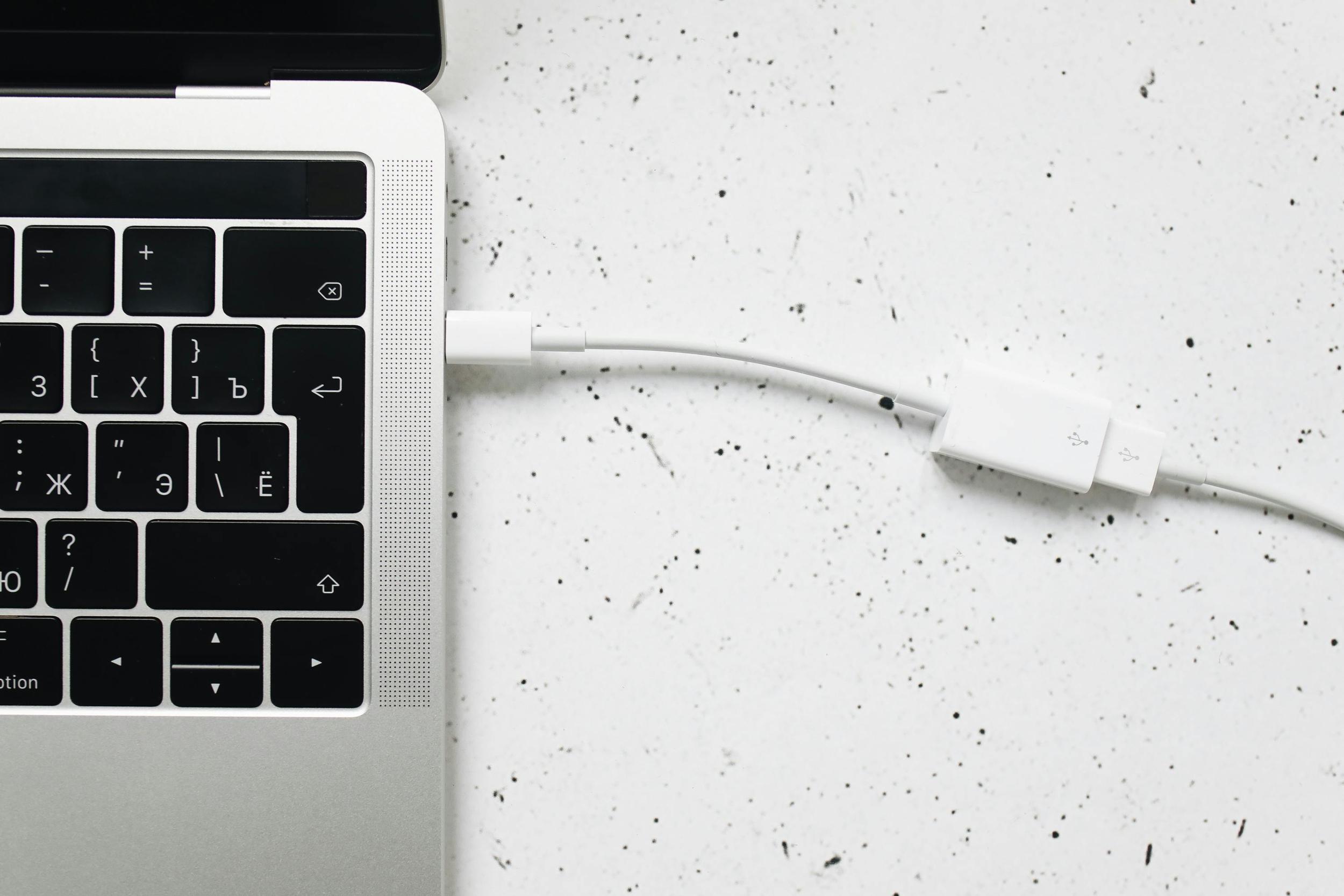
Step 1: Inspect the Charger and Power Cable
Start the troubleshooting process by closely examining your laptop charger and power cable. Faulty hardware can often be the culprit for charging issues. Here's how to proceed:
- Visual Inspection: Look for any obvious signs of damage such as frayed wires, kinks, or bent prongs on the charger. Even minor damage can disrupt the power flow.
- Wiggle Test: Plug the charger into the wall and your laptop. Gently wiggle the connections at both ends. If the charging light flickers, you likely have a loose connection or damaged cable.
- Swap Components: If possible, swap out the charger and power cable with another compatible one to see if the issue persists. This helps you isolate whether the problem lies in the charger itself.
If your charger and cable appear to be in good condition but your laptop still isn't charging, move on to the next step.
Step 2: Check the Power Outlet
Sometimes, the problem isn't with your laptop or charger but with the power source. Follow these steps to rule out issues with the power outlet:
- Test with Another Device: Plug a different device, such as a phone or lamp, into the same outlet to see if it functions.
- Try Different Outlets: Move to another room or area and plug your laptop charger into a different outlet. Sometimes, individual outlets can have wiring issues.
After ensuring that the power outlet is functional, if your laptop still won't charge, it's time to check its charging port.
Step 3: Examine the Laptop's Charging Port
The charging port on your laptop can also be a weak link. Dirt, debris, or internal damage can prevent a proper connection. Here's what to do:
- Clean the Port: Use compressed air to blow out any dust or debris from the charging port. A small brush can also be used for gentle cleaning.
- Inspect for Damage: Check if the port is loose or shows signs of physical damage. A loose connection might require internal repair.
After you've ensured the charging port is clean and undamaged, yet the laptop still won't charge, consider potential battery problems.
Step 4: Battery Issues
Battery issues can often be at the root of charging problems. To diagnose and resolve this, try the following steps:
Removing and Reinserting the Battery
- Power down your laptop and unplug it.
- Remove the battery (if possible) and let it sit for a few minutes.
- Reinsert the battery, plug in the charger, and turn on the laptop.
Testing With Another Battery
- If you have access to another compatible battery, swap out the current one to see if the problem persists.
- If your laptop charges with the new battery, it's time to replace your old one.
With battery issues ruled out, you should next consider possible software and driver problems.
Step 5: Software and Drivers
Sometimes, software glitches and outdated drivers can interfere with your laptop's charging capability. It's crucial to ensure that your software is up-to-date.
Updating the BIOS
- Visit your laptop manufacturer's website and download the latest BIOS update.
- Follow the instructions provided to install the BIOS update.
Checking and Updating Drivers
- Open Device Manager on your laptop.
- Look for the 'Batteries' section and expand it.
- Right-click on each listed device and choose 'Update driver.'
Now that you've updated your system software and drivers, overheating issues are the next consideration on the list.

Step 6: Overheating Issues
Overheating can cause your laptop to stop charging as a safety precaution. Here's how to check if overheating is the problem:
- Feel the Laptop: Place your hand near the laptop's vents. If it's too hot to touch, your laptop might be overheating.
- Cool Down: Turn off your laptop and let it cool down for 30 minutes. Make sure it's placed on a hard, flat surface to allow for proper ventilation.
After addressing potential overheating problems, if your laptop still won't charge, consider more serious internal issues like motherboard problems.
Step 7: Motherboard Problems
If the above steps do not resolve the charging issue, it's possible there is a problem with the motherboard. This can include faulty circuitry or damaged internal components.
- Professional Diagnosis: Consult with a professional technician to diagnose if the motherboard is the issue.
- Replacement: Depending on the severity of the issue, you might need to replace the motherboard, which can be costly.
Before considering major repairs, explore professional assistance and warranty options.
Professional Repair and Warranty Considerations
If you've exhausted all troubleshooting steps and your laptop still won't charge, it might be time for professional help.
- Warranty Check: Verify if your laptop is still under warranty. If so, you can contact the manufacturer for a repair or replacement.
- Professional Repair: Take your laptop to an authorized repair service for a thorough diagnostic. This ensures that the issue is professionally handled.

Conclusion
Dealing with a laptop that won't charge can be frustrating, but following these detailed troubleshooting steps can help you identify and resolve the issue. From inspecting physical connections to considering internal problems, each step brings you closer to a solution. If all else fails, professional repair and warranty services offer a reliable fallback.
Frequently Asked Questions
How do I know if my laptop charger is bad?
Check for physical damage on the charger and power cable. Swap with another compatible charger to see if your laptop charges.
Can a bad battery cause my laptop to not charge?
Yes, a faulty battery can prevent your laptop from charging. Testing with another battery can help you determine if this is the issue.
What should I do if my laptop still won't charge after trying all these steps?
If none of the troubleshooting steps work, consider professional repair services or check if your laptop is still under warranty for a possible replacement.