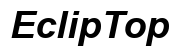Running Xenia Emulator on Your Laptop: PC Requirements and Top Choices
Introduction
Are you eager to delve into the world of Xbox 360 emulation on your laptop? The Xenia Emulator offers an exciting gateway, but it's crucial to ensure your PC meets specific requirements for smooth and enjoyable gameplay. This blog post will provide you with a comprehensive guide to the essential PC requirements, top laptops for running Xenia in 2024, tips for optimizing your laptop, and troubleshooting common issues. Let's embark on this journey to enhance your gaming experience with the Xenia Emulator.

Essential PC Requirements for Xenia Emulator
Before diving into the best laptops for running Xenia, it's important to understand the PC requirements. Meeting these specifications ensures you can enjoy games without frustrating lag or crashes.
Minimum System Requirements
To run Xenia Emulator, your laptop must meet the following minimum requirements:
- CPU: Modern x64 processor with AVX(2) support
- GPU: Direct3D 12-compatible GPU with at least 2GB VRAM
- RAM: 4GB or higher
- Storage: SSD with at least 50GB of free space
- OS: 64-bit version of Windows 10/11
Recommended System Requirements
For an optimal experience, aim for these recommended specifications:
- CPU: Fast x64 processor with six cores and AVX2 support
- GPU: DirectX 12-compatible GPU with 4GB or more VRAM
- RAM: 8GB or higher
- Storage: SSD with at least 100GB of free space
- OS: 64-bit version of Windows 10/11
Why Meeting These Requirements Matters
Meeting these requirements is critical for several reasons. Firstly, a compatible CPU and GPU ensure the emulator runs efficiently, rendering games smoothly without performance hiccups. Sufficient RAM and storage facilitate quick data access and minimize loading times. Lastly, running a recent OS version ensures compatibility with the latest updates and features of the Xenia Emulator.
Best Laptops for Xenia Emulator in 2024
Choosing the right laptop can significantly impact your emulation experience. Here are some top choices across different budget ranges.
Budget-Friendly Options
- Acer Nitro 5: Equipped with an Intel Core i5 and NVIDIA GTX 1650, this laptop offers solid performance at a reasonable price.
- HP Pavilion Gaming: Comes with AMD Ryzen 5 and GTX 1650, providing a good balance between cost and capability.
Mid-Range Laptops
- Dell G5 15: Featuring a fast Intel Core i7 and GTX 1660 Ti, this laptop can handle Xenia smoothly.
- ASUS TUF Gaming A15: Powered by AMD Ryzen 7 and RTX 2060, it's a reliable choice for mid-range gaming.
High-End Powerhouses
- Razer Blade 15: With an Intel Core i7 and RTX 3070, it's a powerful machine for demanding emulation tasks.
- Alienware m15 R4: Packed with Intel Core i9 and RTX 3080, it offers premium performance for hardcore gamers.
Selecting a laptop that meets or exceeds the recommended requirements ensures a smoother and more immersive gaming experience on the Xenia Emulator.
Optimizing Your Laptop for Xenia Emulator
Even with the right hardware, optimizing your laptop can make a significant difference. Here's how:
Updating Graphics Drivers
- Intel: Visit the Intel Driver & Support Assistant to download the latest drivers.
- NVIDIA: Use GeForce Experience for automatic updates.
- AMD: Use the Radeon Software for driver updates.
Adjusting Emulator Settings
Fine-tune Xenia's settings for better performance:
- Resolution: Lower the resolution if you experience lag.
- VSync: Enable VSync to reduce screen tearing.
- Frame Limit: Set a frame limit to prevent CPU/GPU overuse.
Managing Background Processes
Limit background processes to boost performance:
- Task Manager: End unnecessary applications.
- Startup: Disable non-essential startup programs.
- Power Settings: Switch to High-Performance mode.
By implementing these optimizations, you can enhance the performance of the Xenia Emulator, allowing for a smoother gaming experience.
How to Set Up Xenia Emulator on Your Laptop
Setting up the Xenia Emulator is straightforward. Follow these steps:
- Download Xenia: Visit the official website and download the latest version.
- Extract Files: Unzip the downloaded files to a dedicated folder.
- Game Files: Ensure your Xbox 360 game files are accessible.
- Run Xenia: Open the Xenia executable and load your game file.
This setup process ensures you can quickly start enjoying your favorite Xbox 360 games on your laptop.

Common Issues and Troubleshooting
While Xenia offers a great emulation experience, you may encounter some issues.
Overheating Problems
- Cooling Pads: Use a laptop cooling pad.
- Ventilation: Ensure good airflow around your laptop.
- Clean Fans: Regularly clean laptop fans to prevent dust buildup.
Incompatibility Fixes
- Graphics Settings: Adjust emulator settings for compatibility mode.
- Drivers: Ensure all drivers are updated.
- Community Forums: Seek advice on Xenia community forums.
Maintaining Performance
- Regular Updates: Keep Xenia and your system updated.
- Disk Cleanup: Regularly clean up your storage.
- Monitor Health: Use tools to monitor system health.
By addressing these common issues, you can maintain the performance of your laptop and enjoy uninterrupted gaming sessions.

Conclusion
Running the Xenia Emulator on your laptop can be a thrilling experience, provided you meet the necessary requirements and optimize your system accordingly. With the right laptop, settings, and troubleshooting tips, you'll be well-equipped to dive into the world of Xbox 360 emulation.
Frequently Asked Questions
What are the minimum PC requirements for Xenia Emulator?
The minimum requirements are a modern x64 processor with AVX support, Direct3D 12-compatible GPU, 4GB RAM, SSD with 50GB free space, and a 64-bit version of Windows 10/11.
How can I optimize my laptop for running Xenia Emulator?
Update your graphics drivers, adjust emulator settings like resolution and VSync, and manage background processes by ending unnecessary tasks and switching to high-performance mode.
What are the best laptops for Xenia Emulator in 2024?
Top choices include the budget-friendly Acer Nitro 5, mid-range Dell G5 15, and high-end Razer Blade 15 for optimal emulation performance.